There are four ways you can take a screen capture.
One will save the screen capture to your desktop.
The other will paste straight to what ever document you have open.
The third will take a screen capture of the window you have open.
The fourth will take a screen capture your whole screen.
Save to your desktop(you need to do this one if you want to keep the image to use again, like avatars or pictures that you want to upload to a wiki or blog)
Process:
Press
Shift-Command-4 on the keyboard

.
Your mouse arrow will turn into a cross with a circle behind it.
Click and drag a rectangle shape around what you want to capture.
You will hear a camera click.
The picture will now be called
Picture 1 and it will be on your desktop.
(If you are using this picture in a Wiki, make sure you rename it because if you upload another screen capture called Picture 1 then it will replace the one you have on your wiki and you won't be able to get it back.)
Paste straight to your document
Process:
Press
Shift-Control-Command-4 on the keyboard

.
Your mouse arrow will turn into a cross with a circle behind it.
Click and drag a rectangle shape around what you want to capture.
You will hear a camera click.
Go to the document you want to insert the image into.
Press
Command-V.
You cannot paste into a Wiki or a Blog! Use Save to the desktop for that one.
Screen Capture of Window (thanks to @cheesynz)
Process:
Press
Shift-Control-Command-4 on the keyboard, then press the Spacebar.
Your mouse arrow will turn into a Camera icon,
Click on the window that you want to capture
You will hear a camera click.
Go to the document you want to insert the image into.
Press
Command-V.
Screen Capture of whole screen (thanks to @tonitones)
Process:
Press
Shift-Command-3 on the keyboard.
You will hear a camera click.
Go to the document you want to insert the image into.
Go to Insert Picture button, click on Desktop and select picture (or drag it off the desktop onto the document
ORPress
Shift-Control-Command-3 on the keyboard.
You will hear a camera click.
Go to the document you want to insert the image into.
Press
Command-V.
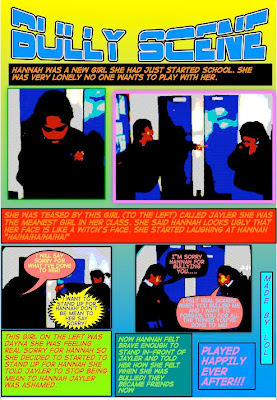 If you have Comic Life work that have photos of children in them, but you do not want to have the children’s photos online. Publish them and protect anonymity by double clicking on each picture, click on the details button
If you have Comic Life work that have photos of children in them, but you do not want to have the children’s photos online. Publish them and protect anonymity by double clicking on each picture, click on the details button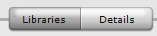 and used one of the filters to comicfy the pictures.
and used one of the filters to comicfy the pictures.  Do this for each photo and the effect is that that you can still make out what the figures are doing, but you can't make out the faces.
Do this for each photo and the effect is that that you can still make out what the figures are doing, but you can't make out the faces.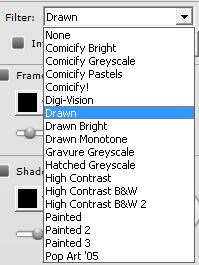
 .
. .
.