Those 'grayed out' lines around your page are officially called 'Text Boundaries. Sometimes they can just appear like magic and you have no idea how they got there.
To Remove or Add Text Boundaries
Go to Word in the menu bar, click on Preferences -View and deselect 'Text Boundaries' if you do not want them to show, or select it if you do want them to show.
Showing posts with label Word. Show all posts
Showing posts with label Word. Show all posts
Tuesday, August 31, 2010
Thursday, July 23, 2009
How to insert a Division sign in Word and Pages
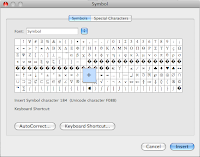
I often get asked how can you insert the division sign in Word. Here are the steps:
Word 2008
Method One
- Go to Insert - Symbol
- In the Font box scroll down until you see the font name Symbol
- Look for the Division sign
- Click on the Division symbol
- The Division symbol will now appear on the page
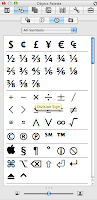
- Click on the Toolbox
 button
button - Click on the Object Palette
 button
button - Click on the Symbol button

- Click on the Division symbol
- The Division symbol will now appear on the page
Word 2004
- Go to Insert - Symbol
- Scroll down until you see Symbol

- Look for the Division sign
- Click on the Division symbol
- The Division symbol will now appear on the page
If you want to use this symbol frequently then you can assign a shortcut key.
Assign a Shortcut Key
Word 2008 - Click on Insert tab, and then on Symbol button
Word 2004 - Go to Insert - Symbol
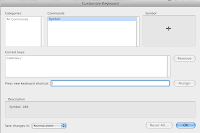
- Click on More Symbols
- Click on Division sign
- Click on Shortcut Key button
- Press a new shortcut key combination (I use Ctrl/)
- Click Assign and Close
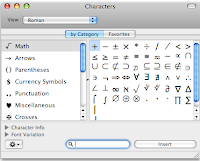
- Go to Edit - Special Characters
- Click on the Math Category
- Double Click on the Division symbol
- It will appear on the page
Subscribe to:
Posts (Atom)


