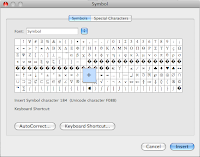
I often get asked how can you insert the division sign in Word. Here are the steps:
Word 2008
Method One
- Go to Insert - Symbol
- In the Font box scroll down until you see the font name Symbol
- Look for the Division sign
- Click on the Division symbol
- The Division symbol will now appear on the page
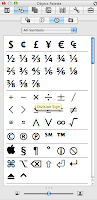
- Click on the Toolbox
 button
button - Click on the Object Palette
 button
button - Click on the Symbol button

- Click on the Division symbol
- The Division symbol will now appear on the page
Word 2004
- Go to Insert - Symbol
- Scroll down until you see Symbol

- Look for the Division sign
- Click on the Division symbol
- The Division symbol will now appear on the page
If you want to use this symbol frequently then you can assign a shortcut key.
Assign a Shortcut Key
Word 2008 - Click on Insert tab, and then on Symbol button
Word 2004 - Go to Insert - Symbol
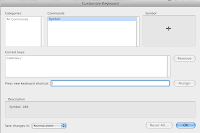
- Click on More Symbols
- Click on Division sign
- Click on Shortcut Key button
- Press a new shortcut key combination (I use Ctrl/)
- Click Assign and Close
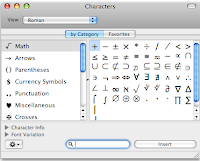
- Go to Edit - Special Characters
- Click on the Math Category
- Double Click on the Division symbol
- It will appear on the page

No comments:
Post a Comment